Uploading Video Application Instructions
How to upload an Unlisted YouTube video:
An unlisted video is different than a private video. “Unlisted” means that only people who know the link to the video can view it (such as BeGreat Together Staff and other decision makers). An unlisted video will not appear in any of YouTube’s public spaces (such as search results, your channel, or the Browse page). An unlisted video is different than a private video because you don’t need a YouTube account to watch the video (all you need is the link) and there’s no 50 person sharing limit. You can choose to make any of your uploads an unlisted video in your YouTube Account settings.
Here’s how:
Sign into or create your YouTube Account
Go to your My Channel page
If you need to upload a video, click on create a video or post (camcorder) in the upper right banner, then upload video.
Change the setting to upload the video as an unlisted video and select the video from your desktop which you’d like to make an unlisted video. Click Done to confirm. Copy link and include when you submit your application.
If you want to edit a video you’ve already uploaded:
Go to the Video Manager and click on the video.
Go to Edit. Under Basic Information, you’ll see the option to mark your video as “unlisted,” “public,” or “private.” Select unlisted.
Don’t forget to click the Save Changes button.
Copy the “Video URL” found to the right of the video in Video Manager (under “video information”), and include this when you submit your application.